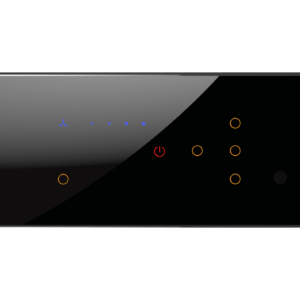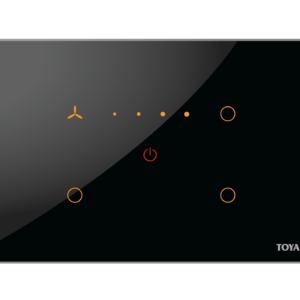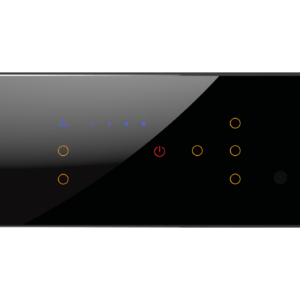No products in the cart.
Master your Nest Mini, Max with these Google Home tips Leave a comment
As we gave you tips and tricks to make the best use of Alexa, now we are back to give the same on google devices. Google’s Home and Nest devices aren’t just speakers with built-in Google Search. They allow you to control compatible smart home devices, cue up a film on your TV, replace your desktop speakers, and plenty more.
To get the most out of your Google Home, Nest Audio, Home Mini, Nest Mini, Home Max, Nest Hub, or Nest Hub Max, we’ve rounded up a selection of the top tips and tricks to help you master the voice-activated speakers and displays in no time.
Control your email notifications.
If you were opt-in, Google will send you emails with the latest information about Chromecast, Google Home and Nest devices, and Google Assistant.
Open the Google Home app > Notifications > Email Notifications to manage your email notifications.
Click on the Home tab in the lower-left corner of the screen > Select Settings > Notifications > General Notifications > OK >
You should update your options.
How to Install a Family Bell
On your Google Home and Nest devices, you may arrange what Google calls Family Chimes, which are bespoke bells that notify forthcoming activities to your family.
> Launch the Google Home app >
Tap the Home tab in the lower-left corner >
Tap the profile symbol in the upper right corner >
Assistant Preferences > Family Bell Preferences >
Insert a Bell >
Enter the time and date of the Bell announcement >
Choose which days you wish the bell to ring >
Select which Google Home/Nest device should ring the bell >
Make a bell.
Change the Hey Google sensitivity.
You may adjust the sensitivity of Google Home and Nest devices to make them more or less sensitive to “Hey Google” wake words.
> Launch the Google Home app >
Tap the Home tab in the lower-left corner >
Tap the profile icon in the upper right corner, then go to Assistant Settings > “Hey Google” sensitivity.